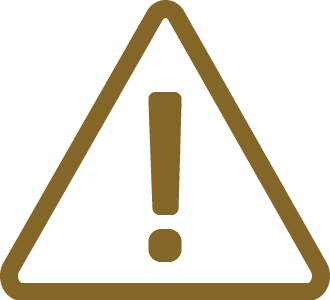HIL Monitor
In this topic:
HIL (Hardware-in-the-Loop) Monitor enables you to measure and drive the I/O Module pins. The I/O Module is an optional add-on to the BlueBox.
Configuring HIL Monitor
1. Open View / HIL Monitor / View to monitor and manipulate the I/O module pins.
2. To modify an output, double click its value in the Value column.
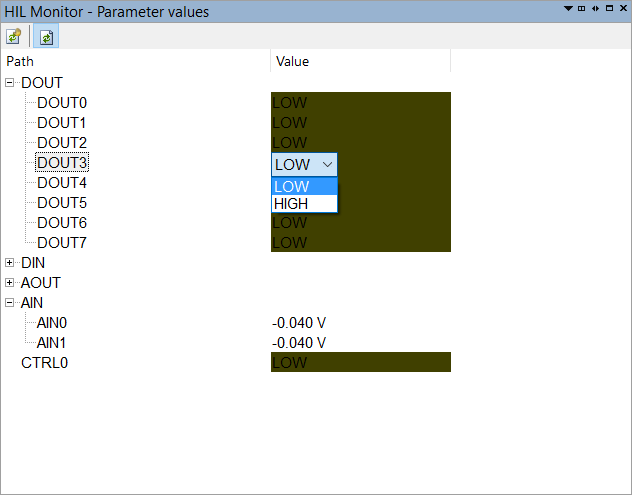
|
Note that the names, directions and properties of the signals depend on the I/O module configuration: •IOM2, IOM5: Hardware / Options / I/O FNet communication •ADIO add-on module: Hardware / Options / FNet / FNode configurations. ADIO add-on module will only show up in the HIL Monitor once it is properly configured. Please refer to the FNet communication chapter to learn how to configure your ADIO add-on module. |
Toolbar
Icon |
Description |
|---|---|
 |
Refresh the inputs manually |
 |
Refresh the inputs automatically |
SDK access
It's possible to read and modify I/O module pins through as well. Refer to winIDEA SKD for example CHILController.
Discontinued
•iC5500 - Still supported in winIDEA.
•IOM2 - Support removed from winIDEA. Use winIDEA 9.17.39 or older.
•IOM5 - Support removed from winIDEA. Use winIDEA 9.17.39 or older.