Search in the Profiler Timeline
This chapter explains how to navigate in the Profiler Timeline window; how to use filter and how search for specific data.
With the Find tool you can search for particular events in a scope of the selected area.
|
Select the area you are interested in and open Find dialog. |
•Click the Find button  the Profiler Timeline Toolbar.
the Profiler Timeline Toolbar.
•Press CRTL + F
•Right-click / Find / Find.
|
Enter the search criteria, which can be any of the statistics available in the Profiler |
(net, gross, call, inactive time), units s, ms, us, ns are supported.
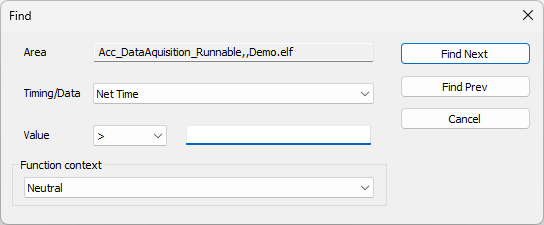
When a match is found, the timeline markers will be set around the event. If Snap area on find  is enabled, the result will be snapped into view.
is enabled, the result will be snapped into view.

