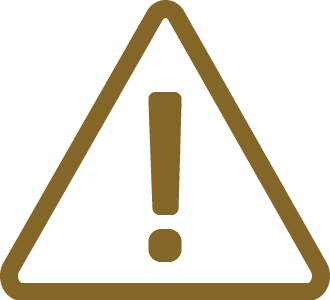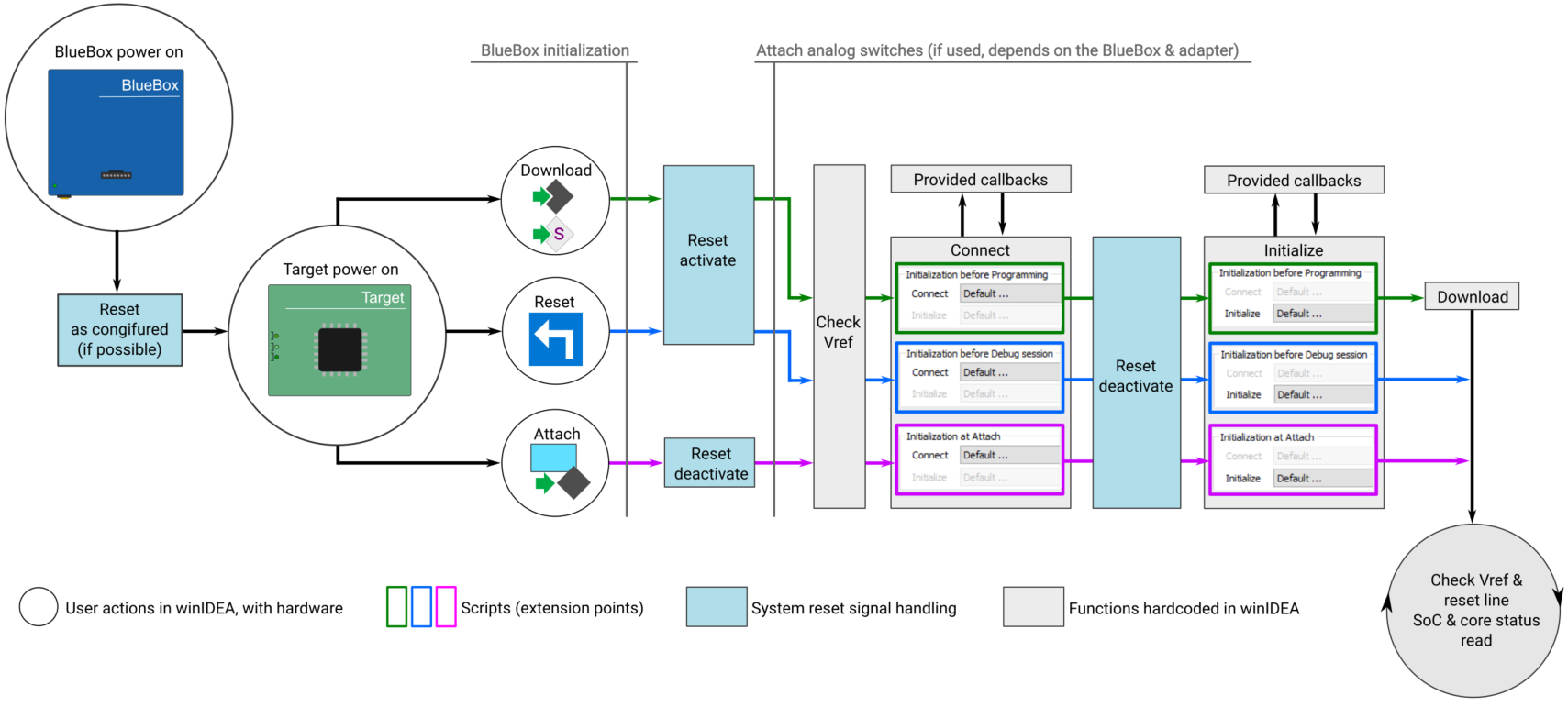Initialization Sequence
In this topic:
•Refer to EVE Script User's Guide for more information on how to build and run EVE Scripts.
•Initialization script parameters Configuration
Introduction
An embedded application must itself properly initialize the CPU and surrounding components to be able to run correctly. There are however situations during development and production when it is beneficial to condition the system before the application runs.
These are some typical situations:
•Configuration of chip-select logic to allow download into memory devices not accessible after CPU is reset
•Configuration of system clock to allow faster JTAG clock operation, download, etc
•Disabling of watchdog timers
You can condition the system on the following points:
•Initialization before Programming
•Initialization before Debug Session
|
Initialization is only used with debugger attached. When the target is running standalone, the initialization is not performed and the target can behave differently. |
Default Configuration
Default action is visible by clicking the Default button which opens a dialog:
•Before Program - Connect to SoC or
•Before Debug - Connect to SoC
where default initialization script is visible.
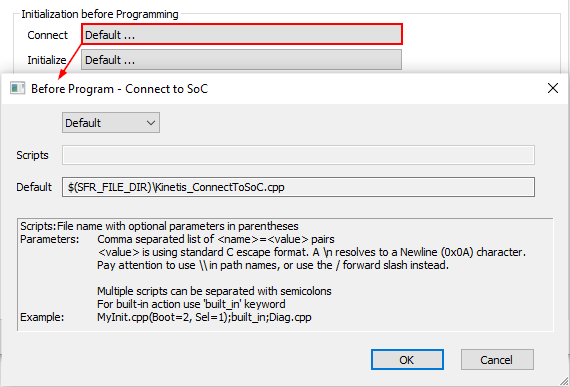
Infineon TriCore, NXP/ST Power Architecture, Renesas RH850: Do not have default initialization sequence, therefore the Default setting means disabled.
Arm Cortex: Some Cortex devices have (EVE) initialization file configured in the JSON file, which is visible in the device root SFR file.
|
Default settings are designed to work for the most cases. If they don't work for your case, follow the advice from Technical support. |
Custom Configuration
|
Refer to EVE Script User's Guide for more information on how to build and run EVE Scripts. |
winIDEA is distributed together with custom initialization scripts which are located in the SFR folder. Default settings should work in most cases. Configuration of other parameters can be set via dialog manually.
winIDEA can read these file types:
•winIDEA format (.ini)
•C++ files (.cpp) - EVE scripts
|
Open Hardware / CPU Options / Reset. |
|
Press Default and select Custom from the drop-down menu. |
|
Select an initialization script. |
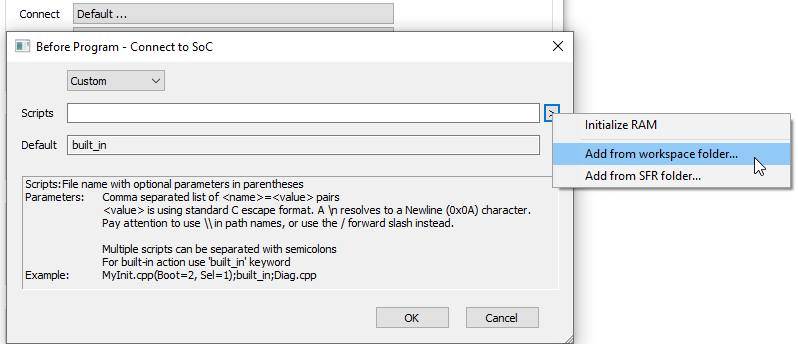
|
(optional) Edit script parameters via the arrow button. |
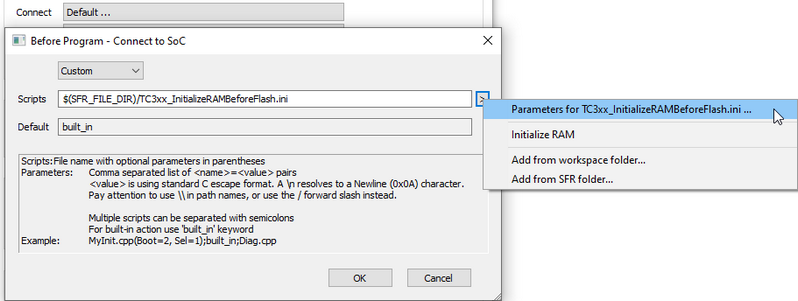
|
The same procedure is valid for Hardware / CPU Options / Analyzer / SoC Initialization Before Start. |
SoC Initialization
SoC Initialization is optionally needed to configure trace IOs. Open Hardware / CPU Options / Analyzer. Default settings are designed to work for the most cases. If they don't work for your case, select your custom script.
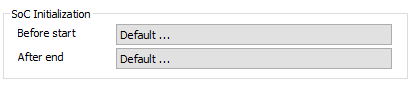
Initialization script parameters Configuration
In the image above g_eTraceData0 and g_eTraceData0 is on PORT_7, which appears in the Scripts description field. Note that parameters can be set manually as well by typing in the Script field.

|
Connect section can read .cpp files only. |