Configure Pure SMP
This tutorial provides step-by-step instructions on configuring an SMP (Symmetric Multiprocessing) binding in winIDEA, If you use one Program/Symbol File.
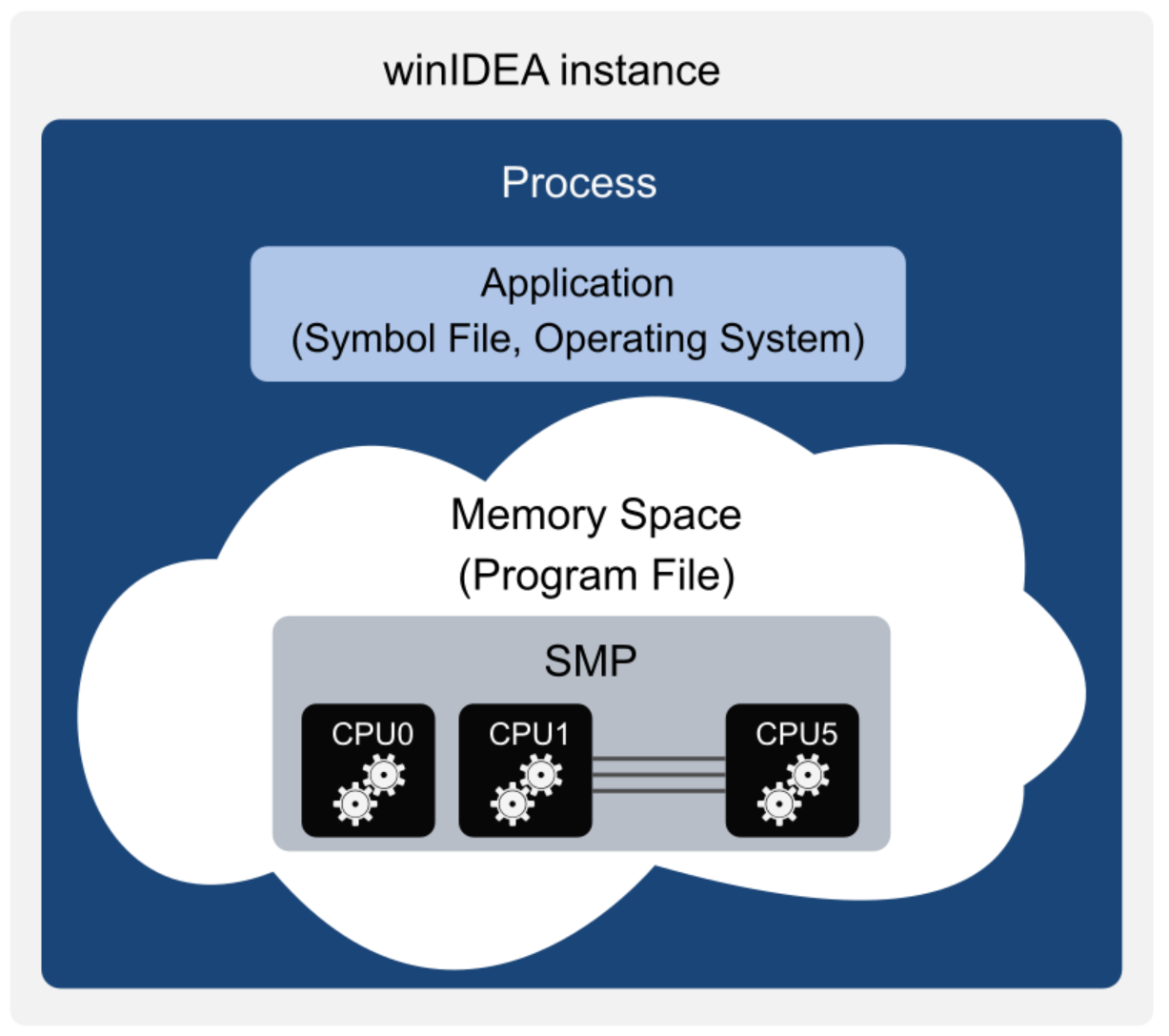
Configuration steps
|
Configure a New Workspace via File | Select Workspace | Create New Workspace. |
Make sure to check Create SMP on cores of the same type. winIDEA will automatically create an SMP binding with a dedicated Memory Space.
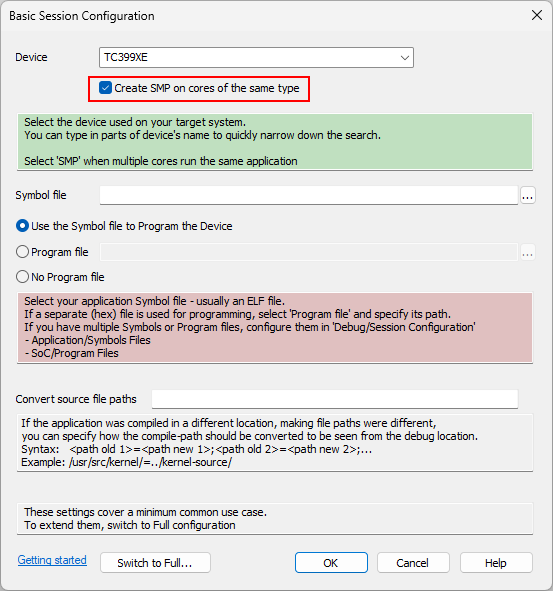
|
(optional) Click Switch to Full to rename the default Names. |
•Application
•SMP
•Memory Spaces
•etc.
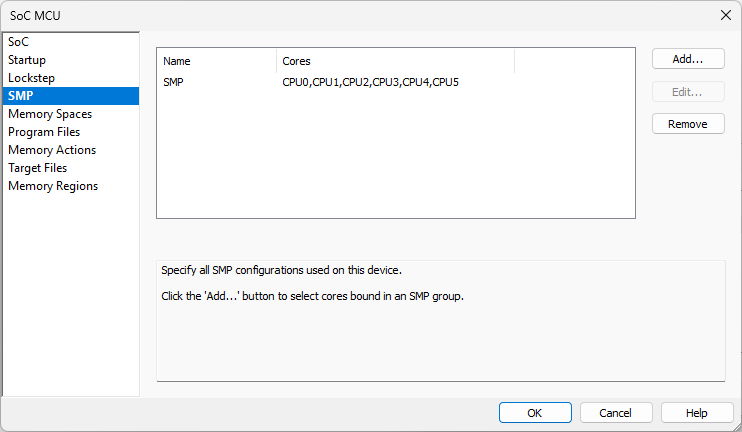
|
Perform Reset / Download. |
Begin a Debug session via:
•Download (this step will also Program the SoC)
•Load Symbols Only
•Reset
•Attach
|
(optional) Focus a specific core inside SMP via Debug | SMP | <core>. |
One core of the SMP configuration can be in focus in the winIDEA instance. This focus applies to the Disassembly window, Core Registers window, Program Counter Position Cursor in Disassembly and the corresponding Editor window.

More resources
•Multi-Core Debugging Overview
•Troubleshooting - Knowledge Base
•Pure SMP system - Video Tutorial



