When multiple documents are open and not all tabs are visible, document pinning is a useful way of keeping frequently used / focused documents at hand. A document can be pinned by a pin button  in its tab. Shortcut - CTRL+SHIFT+p.
in its tab. Shortcut - CTRL+SHIFT+p.
All opened documents are located above the Editor or in a drop-down list.
Pinned document - On the tab of a pinned document, the  symbol is present next to the document name.
symbol is present next to the document name.
Other opened document tabs - Opened documents without the  symbol on their tabs are not pinned.
symbol on their tabs are not pinned.
Focused document - The tab of the focused document is blue colored.
List all open documents button - When many documents are opened and not enough space is available to show all tabs in the tab bar, the pinned ( ) and focused (blue colored) document tabs will remain visible. If multiple rows are required to show all these tabs, they are created. The remaining space is filled with other opened document tabs (without the pin symbol). If there is not enough space to show all opened document tabs, the button
) and focused (blue colored) document tabs will remain visible. If multiple rows are required to show all these tabs, they are created. The remaining space is filled with other opened document tabs (without the pin symbol). If there is not enough space to show all opened document tabs, the button  of the tab bar lists all document panes.
of the tab bar lists all document panes.
 in its tab. Shortcut - CTRL+SHIFT+p.
in its tab. Shortcut - CTRL+SHIFT+p.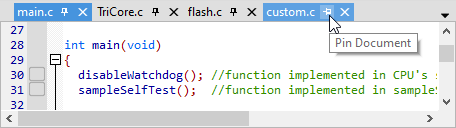
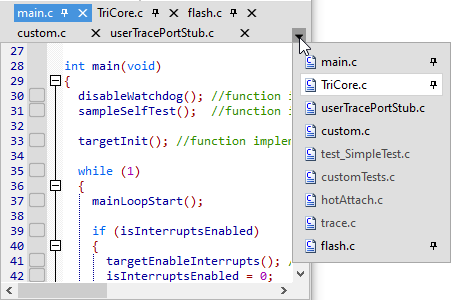

 of the tab bar lists all document panes.
of the tab bar lists all document panes.