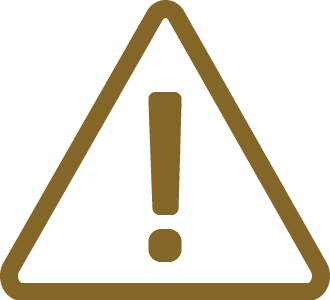Configuring a New Workspace
|
Create a new workspace and select TASKING GDB Client. |
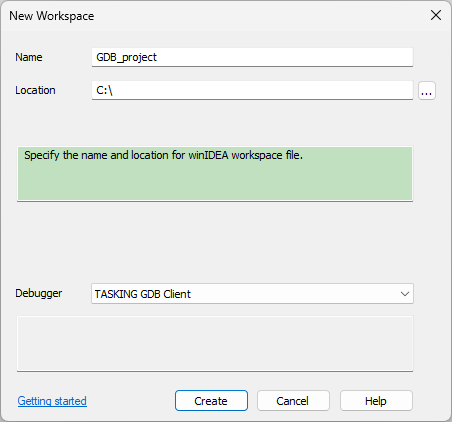
|
GDB Client is a legacy interface. Use the TASKING GDB Client for new workspaces. |
|
Follow the Basic Session Configuration. |
|
Configure GDB. |
Some of winIDEA's advanced features need to be aware of the CPU architecture. Open Debug / Configure Session / Switch to Full / SoCs / Edit.

|
Configure Target IP via GDB / Options. |
•Target IP,
•Host type,
•Signals.

|
It is not recommended to change signals SIGINT and SIGTRAP default value, because they are used by the GDB. |
|
Configure GDB Server. |

|
Configure SSH Connection parameters. |
The SSH protocol (Secure Shell) is a method for secure remote login from one computer to another. It provides several alternative options for strong authentication and communication protection.
SSH connection is used to start GDB Server on the target from winIDEA remotely.

|
(optional) Provide the Application path. |
If you haven't provided the Symbol File during configuration of a New Workspace, you should specify the Symbol File via Debug / Configure Session / Applications / Symbol Files. This step provides winIDEA the necessary information for source level debugging and provides the path to the debug symbols.
|
Note the executable will not be loaded to the target - it is only used to provide symbol information to winIDEA. |
|
Perform Download and start debugging. |