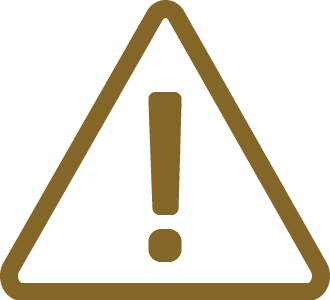GDB Client
In this topic:
In case hardware debug connection is not possible on your target, winIDEA can also work as a GDB Client.
Prerequisites
On a target, which is running a distribution of GNU/Linux, GDB Server must be installed and configured in order for GDB debugging to work from winIDEA.
Target must be connected to the network and must be reachable over the network from the PC running winIDEA.
|
Application executable needs to be on target's file system and should be executable. |
|
When creating a new workspace, use TASKING GDB Client. GDB Client is a legacy interface. |
GDB Options

Config
Target IP - Configure the Target IP to match the target where the application is executed.
GDB Server: Host type - Select the host:
oLinux - Target where application and GDB server is running GNU/Linux operating system
oST Micro
oUnknown
Signals operation - Signals that can occur in the operating system.
Server
Application - Path to application executable on targets file system. This option is relevant only when GDB server is started from winIDEA.
Port - Port number where GDB server is running on target. If you are using winIDEA to start the GDB server, this will be the port that will be used.
Server - To connect to the GDB server, winIDEA needs additional information. Open Server page to provide the details.
•Already running - GDB Server is already running on target. winIDEA just connects to GDB Server in this case. SSH and Simulator are in this disabled which is indicated in corresponding tabs.
•Start via SSH - GDB Server on target is started by winIDEA over SSH communication protocol. In this case you will need to specify Application Path and SSH Connection parameters.
•Start simulator executable - GDB Server on target starts with the simulator
SSH
The SSH protocol (Secure Shell) is a method for secure remote login from one computer to another. It provides several alternative options for strong authentication and communication protection.
SSH connection is used to start GDB Server on the target from winIDEA remotely.

Port - Port number where SSH server is running on target (usually port 22).
User name - User that winIDEA will use to log in to target over SSH and start GDB Server. Selected user should have rights to start GDB Server and execute application on target.
Authentication - Method used for user authentication when winIDEA tries to login to target over SSH.
oNone - No authentication required.
oPassword - winIDEA will use password of a user when connecting to target over SSH. winIDEA will prompt for password when connecting to the target.
oPrivate key - winIDEA will use private key authentication when connecting to target over SSH. winIDEA will prompt for private key pass phrase when connecting to the target.
Private key path - This option is relevant when using private key for authentication. Set this to path to private key file used for authentication.
Watchpoints
Open GDB / Watchpoints. Dialog Watchpoints displays a list of configured watchpoints. First column allows enabling/disabling of a configured watchpoint. Watchpoints are greyed out in the drop-down menu if Debug session is not established and if watchpoints are not supported for specific CPU architecture.
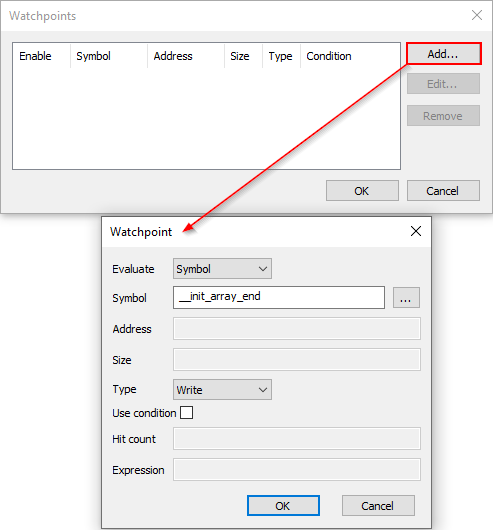
Add - Click the button to add watchpoints from the Watchpoint configuration dialog:
Evaluate - Select watchpoint type:
oSymbol - Select the symbol from the Symbol Browser dialog by clicking the ''...'' button.
oAddress - Type in address and size.
Type - Select access type: Any, Read, Write.
Use condition - If checked configuration of Hit count and Expression is enabled.
Each time the watchpoint is passed the expression (if present) will be evaluated and if it evaluates to true, it will count as one more hit. When the watchpoint is counted for as many times as specified in the Hit count, watchpoint will be hit and the program execution will be stopped.