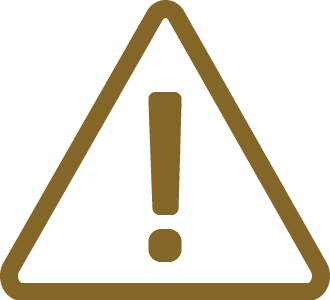Setup and Configure Hardware
In this topic:
•Connect the BlueBox and the Target
Introduction
In this tutorial, you will learn how to connect and configure:
•iC7 BlueBox (iC7mini/iC7pro/iC7max)
•iC5 BlueBox (iC5700/iC5000)
with the target.
Connect the Power supply
Power connector is located on the rear side of the BlueBox.
|
Make sure the BlueBox is switched off. |
|
Connect the power supply cable. |
|
It is important to carefully push in (or pull out to disconnect) the iC5 power supply connector plastic sleeve into the BlueBox, as it features a locking mechanism. |
Connect the BlueBox and PC
BlueBox can be connected to a PC via:
•USB 2.0/3.0. - Recommended, fast connection, higher bandwidth
•TCP/IP - Remote operation, shared BlueBox hardware, Continuous Integration pipeline
|
To configure the TCP/IP connection, the BlueBox has to be temporarily connected to the PC via a USB cable. |
|
Connect via USB. |
Ethernet and the USB port may look similar. Make sure you connect the USB cable to the correct port.
|
(optional) Configure the TCP/IP connection on the BlueBox and winIDEA side. |
•BlueBox - Via the Hardware | Debugger Hardware | Hardware Type | System Configuration. By default, the TCP/IP settings are obtained automatically from a DHCP server on the network. If such a server is not available, the settings can be set manually.
•winIDEA - It is possible to set IP address in three ways:
oSN number - Type in '#' and SN number, which can be found on the bottom of the BlueBox.
oAutomatic Discovery - Check the Use global discovery on UDP port 58371 and select suitable BlueBox via its serial number.
oManual Configuration - Enter IP address as entered in the BlueBox in the IP addr field.
Connect the Grounding wire
With this step you set set the BlueBox and Target to the same potential.
|
If the grounding wire is not connected, the ground potential difference between the BlueBox hardware and the Target can exceed well over 1000V even before any of the devices are powered up. This voltage difference is discharged over the BlueBox hardware and the Target, potentially leading to the destruction of electronic components within both the BlueBox hardware and the Target. |
The Grounding wire connector pin is located on the front panel of the BlueBox and is marked with "GND."
|
Connect the Grounding wire to the BlueBox. |
|
Locate the ground potential (GND) on the Target and connect the test clip. |
Connect the BlueBox and the Target
Depending on the hardware configuration, the BlueBox can be connected to the Target via:
•Architecture-specific Debug Adapter
•Active Probe AGBT/SGBT/Aurora
Next steps
•Start with Example Workspaces
More resources
•How to Connect BlueBox Hardware - Video Tutorial
•USB driver issues - Knowledge Base