Communication Type
This chapter describes how to configure Communication Type.
Configuring Communication Type
After selecting type of communication ports that suits you, you have to specify it.
USB
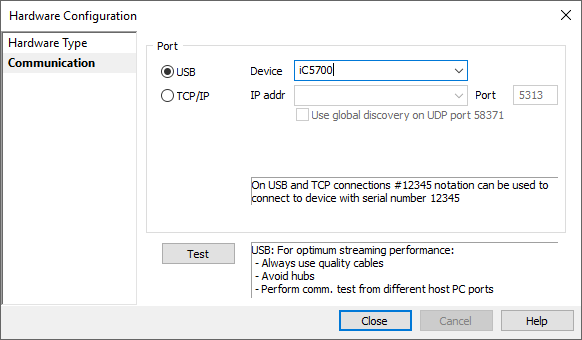 1. Open Hardware / Hardware / Communication. 2. Select USB.
|
|
When the BlueBox is connected to the USB port of PC for the first time, Windows will detect a new device and may prompt you for the driver for it. Go to troubleshooting section if you experience USB driver issues. |
TCP/IP
If the BlueBox is connected using the Ethernet, its TCP/IP settings must be configured on both sides: the BlueBox and in winIDEA. Communication over a wired Ethernet connection can be used to access the BlueBox from a distant PC or when a single BlueBox unit is shared between multiple PCs or users. For example, it’s suitable for automated test setups where more users from different locations can access the test setup.
BlueBox Configuration
To configure the TCP/IP connection, the BlueBox has to be temporarily connected to the development PC via a USB cable. The connection must be set up via the Hardware menu / Debugger Hardware / Hardware Type / System Configuration button. Per default the TCP/IP settings are obtained automatically from a DHCP server on the network. If such a server is not available, the settings can be set manually.
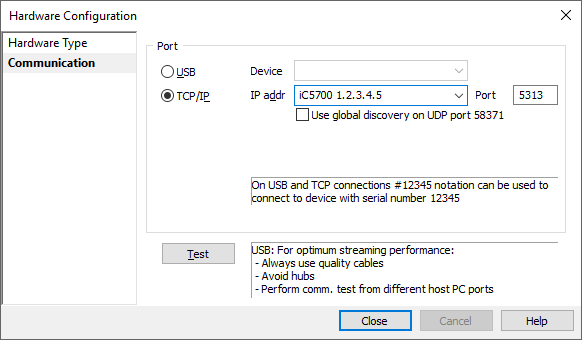 1. Open Hardware / Hardware / Communication tab. 2. Select TCP/IP communication port.
It is possible to set IP address in three ways:
|
Automatic Discovery
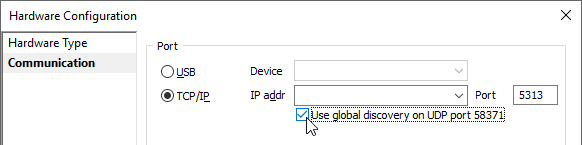 1. Check the Use global discovery on UDP port 58371. In this case, winIDEA will send out a broadcast message to which the BlueBoxes will reply to. |
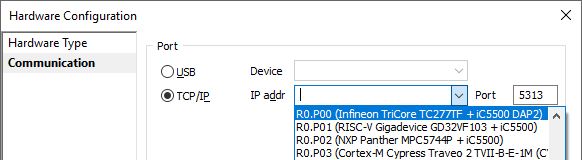 2. Select device from the drop-down menu, which shows all BlueBoxes on the network. The correct one can be identified by its serial number. |
|
To be able to easier identify your own BlueBox, you can specify an unique port number in the former step (the number can be any number between 1024 and 65535, that is not already used on your network for other purposes – note that on the other hand more debuggers can have the same port number), uncheck the Use global discovery option, and enter the port number, if the correct one is not entered already. |