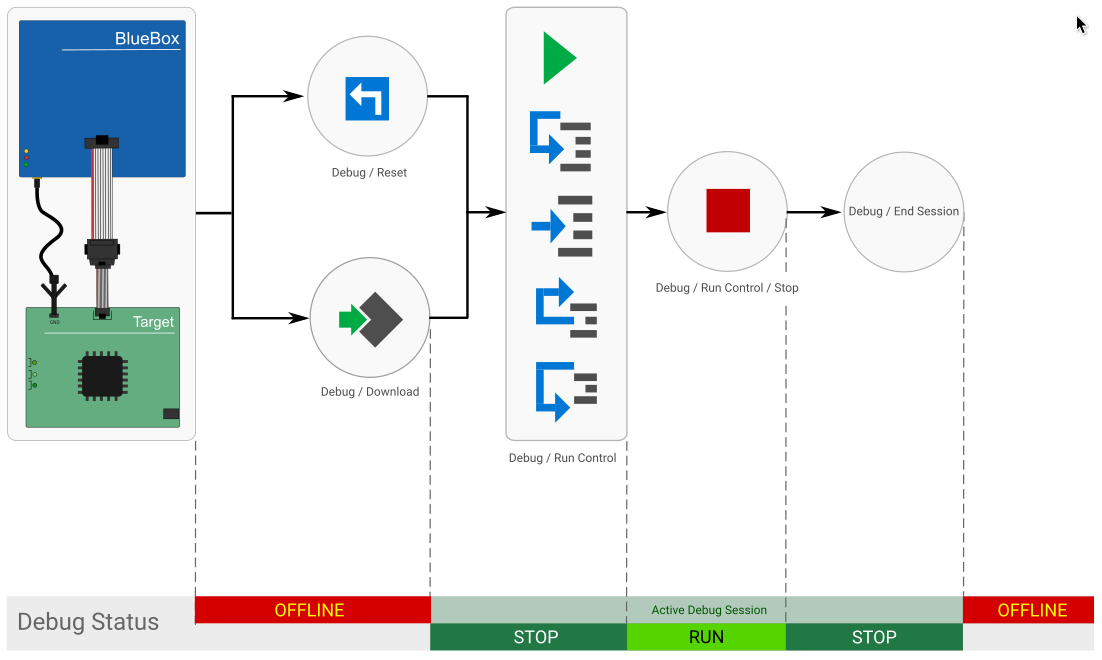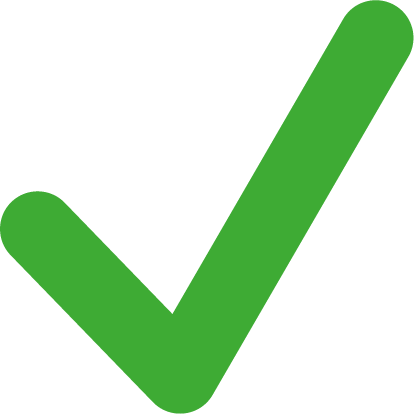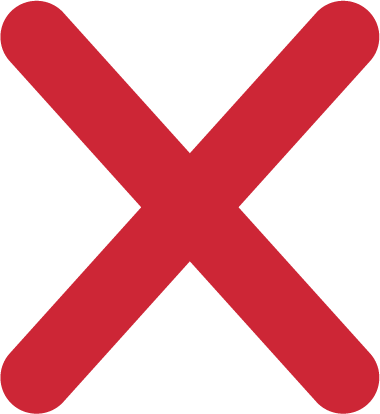Debug
In this topic:
•How to establish an Active Debug Session?
•Differences between most common commands
By this point your workspace is configured. The next step is to establish an Active Debug Session.
Below you can see a the most common uses cases of starting a debug session with executing a reset or downloading the code to your Target, controlling its execution by using Run Control commands and step through the code.
How to establish an Active Debug Session?
To establish an Active Debug Session you can use any of these commands:
•Debug / Reset - Establishes control of the device at its reset point within an active session, this will only reset the device.
•Debug / Download - Establishes control of the device at its reset point and programs FLASH and RAM.
•Debug / Load Symbols Only - Establishes control of the device at its reset point.
•Debug / Run - Same as Debug / Download but after programming the device is set to running.
•Debug / Attach - Establishes control of a running device without stopping it.
•Debug / Prepare to attach - Initializes the emulator to be ready for device attach.
Differences between most common commands
|
BlueBox initialization |
CPU Reset |
Symbols (ELF) update |
Program specified files in the the target memory(s) |
Set target to run |
|---|---|---|---|---|---|
Reset |
|
|
*only from OFFLINE |
|
|
Download |
|
|
|
|
|
Load Symbols Only |
|
|
|
|
|
Run |
|
|
*only from OFFLINE |
|
|
|
When a Debug Session is already active, the Download and Load Symbols Only will end the current session and start a new one. |