Working from Home with iSYSTEM tools
The pandemic doesn’t seem to be going away anytime soon and working from home has become a new reality for many of us. Also, recent surveys show that remote work is likely to continue even after the pandemic.
In this article we’d like to tell you what we at iSYSTEM have learned about the best practises about working remotely.
Embedded development and testing means working with hardware and not just software. What are the options to safely and reliably connect to your target systems with iSYSTEM tools?
Option 1 [simple]: Take the hardware home with you
This option doesn’t need any further explanation as it should work on your home desk the same way as it works on your office desk. There are also no issues with the licenses as all iSYSTEM licenses are stored in the BlueBox hardware and all you need is to install an appropriate winIDEA version on your home PC.
Option 2 [recommended]: Use remote desktop to your work PC
This solution is used by our engineers the most. Your hardware setup stays connected to your office PC. Connect to the office PC from home computer via Remote desktop connection. A good and reliable internet connection should enable you to work almost as smoothly as if you were in the office.
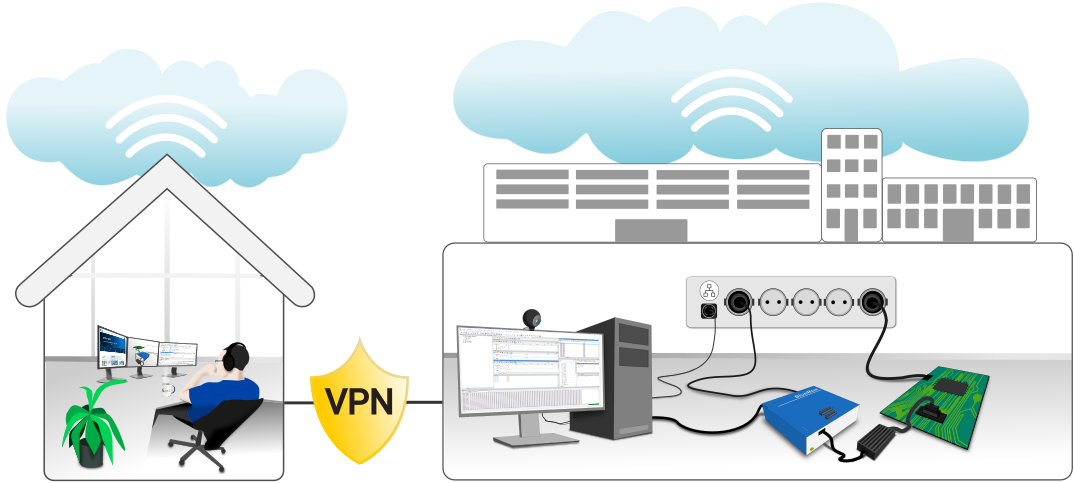
Let’s just point out a few additional requirements that will improve the working-from-home experience.
VPN - Secure internet connection
Connect to your office PC by complying with your company usage policy. Usually this means that you connect using Virtual Private Network (VPN). That will ensure more secure access to your company resources.
PDU - Smart sockets
Have you tried turning it off and on again? Sometimes the simplest solution is to power cycle your hardware, when things don’t work as they should. Power distribution unit (PDU) will enable you to switch your BlueBox or target device on/off over the internet.
Recommended features of the PDU is zero-cross switching. That means that the relay contacts switch the output on or off when the voltage crosses the zero level. In the long term, this feature can reduce the development hardware failure rate due to internal relay damage.
We use NETIO devices such as this one.
Internet camera
If you need to visually confirm that the target device works as it should (e.g. LEDs blinking), we recommend mounting an internet camera to have the target device always in sight.
Option 3 [non-optimal]: Connect to the BlueBox via TCP/IP
You can connect your PC to the BlueBox via TCP/IP instead of USB from anywhere in the world. As mentioned before, the iSYSTEM licenses are stored in the BlueBox hardware, so all you need to do is install an appropriate winIDEA version on your PC.
When is the TCP/IP connection not the best solution?
When you’re connecting to your BlueBox from far away even if you have a high-bandwidth internet connection.
You may assume that high bandwidth means also high performance. But that is not the case. Although a higher bandwidth does mean that more traffic can be carried, it does not specify how fast that communication will occur. The problem that may appear with long distances between BlueBox and your PC is latency (ping rate). It refers to the length of time that the data needs to make a round trip from one end of your network to the other, and back again.
TCP/IP connection will work smoothly with short distances, which means connecting to BlueBox within the same building or close vicinity (< 100 km) will work well enough for high-speed operations such as trace.
Further resources
Knowledge Base Article: Tips for working from home
