Cache
In this topic:
Introduction
Cache window is a core plugin and it displays the cache contents (Data, Code, Unified) and tag fields.
Select View / [SoC.COREn] PowePC / Cache to load the plugin window and view the contents of the cache. Information is displayed when a debug connection is established.
Expanded view
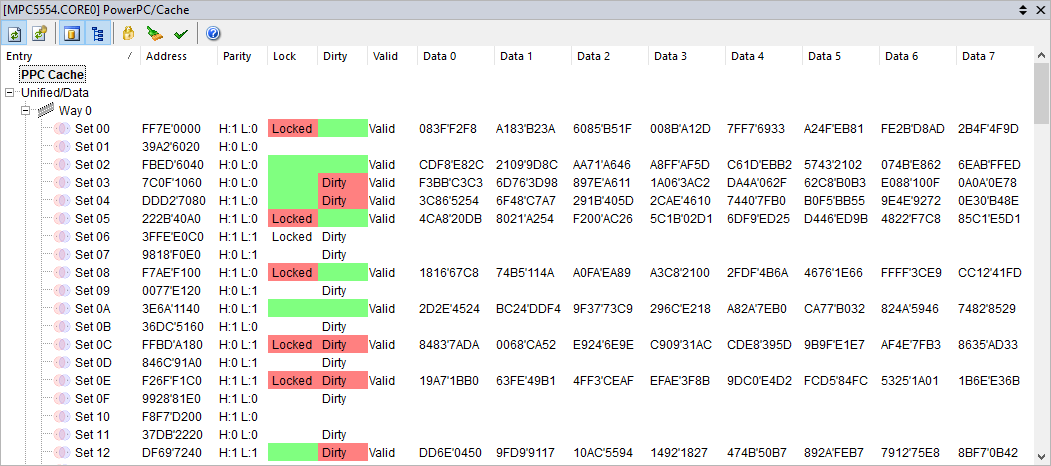 |
Collapsed view
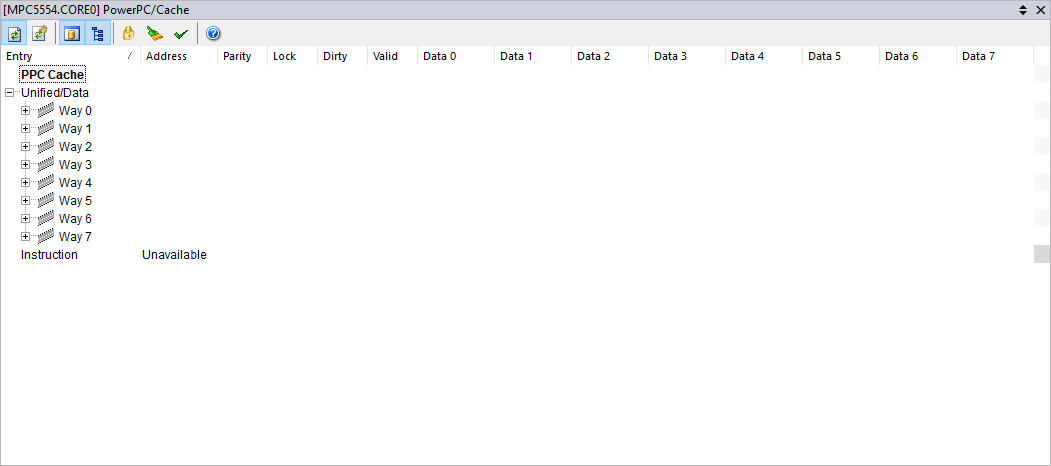 |
Toolbar
Icon |
Description |
|---|---|
|
Enable automatic update which is indicated by a [Rt] in the plugin title |
|
Manual refresh |
|
|
|
Display the cache content as a tree |
|
Display only locked entries |
|
Display only dirty entries |
|
Display only valid entries |
|
Go to winIDEA Help |
Context menu
Right-click in the plugin window to open the context menu.
Copy Python access snippet - Copy SDK code snippet to extract the content from the plugin window.
Auto Fit - Arrange all the columns to fit in the plugin window.
Options - Set colors and fonts.
Help - Open winIDEA Help.
|
To display or hide columns, right-click on a column header and select what you want to see. |







