Hot Attach
Hot Attach and Detach functionality allows you to attach (and detach) the BlueBox development system to a running target system without affecting its operation and have all debug functions available. As such, it is a very convenient troubleshooting tool when the application malfunctions after a longer time.
Settings
Debug I/O levels
|
When using Hot Attach, Debug I/O levels should always be set to fixed voltage based on target I/O voltage level in the Hardware menu / CPU Options / Hardware! (This might not be needed for some newer Active Probe adapters.) |
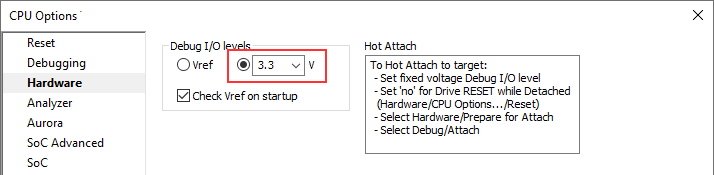
|
Drive RESET while Detached
|
When using Hot Attach, Drive RESET while Detached should be configured to ''no'' in the Hardware menu / CPU Options / Reset tab. |
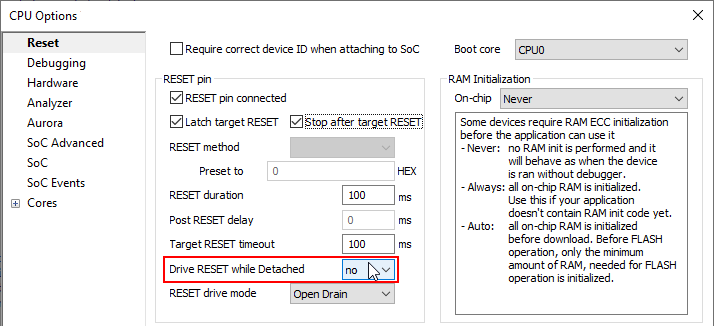
|
|
10-pin 1.27mm Infineon DAP2 Wide Debug Adapter (IC50163-2) and all Active Probes do not support Hot Attach in a sense of connecting to a live target with the cable. You need to attach the cable to the target before running the application. |
 Hot Attach procedure
Hot Attach procedure
|
Target is powered and running. |
Your BlueBox is off and physically disconnected to the target.
|
Connect your BlueBox. |
Connect your BlueBox GND and the target GND using the grounding wire delivered with the BlueBox.
|
Power on your BlueBox. |
Follow the steps of the Power On/Off procedure.
|
Prepare to Attach. |
Select Debug / Prepare to Attach and wait for  status in winIDEA.
status in winIDEA.
|
Attach to the target. |
Now you can safely attach the Debug Adapter or Active Probe to your target.
An example of hot-attaching a Debug Adapter to the target.
|
|
|
Hot Attach. |
Once connected, select Debug / Attach to establish debug connection with the microcontroller.
 |
Using any of the Download or Reset functionalities will in fact reset the microcontroller (whereas in older winIDEA versions Download has been ignored while in the Hot Attach state). |
 |
Hot Attach on RH850 is not possible with Mictor 38-pin Nexus debug & trace adapter. Use LPD debug connector for Hot Attach. |
|
Hot Attach is not supported on MPC51xx devices. |
 Detach procedure
Detach procedure
|
This procedure can also be executed with after Debug / Download. |
|
Debug session is active. |
Your target is powered and running, winIDEA status shows: 
|
Disconnect debug session. |
Disconnect debug session by selecting Debug / Detach. winIDEA status will change to: 
|
Physically disconnect Debug Adapter from target. |
|
Disconnect from Debugger. |
Select Tools / Disconnect from Debugger. winIDEA status will change to: 
|
Power off the Debugger. |







