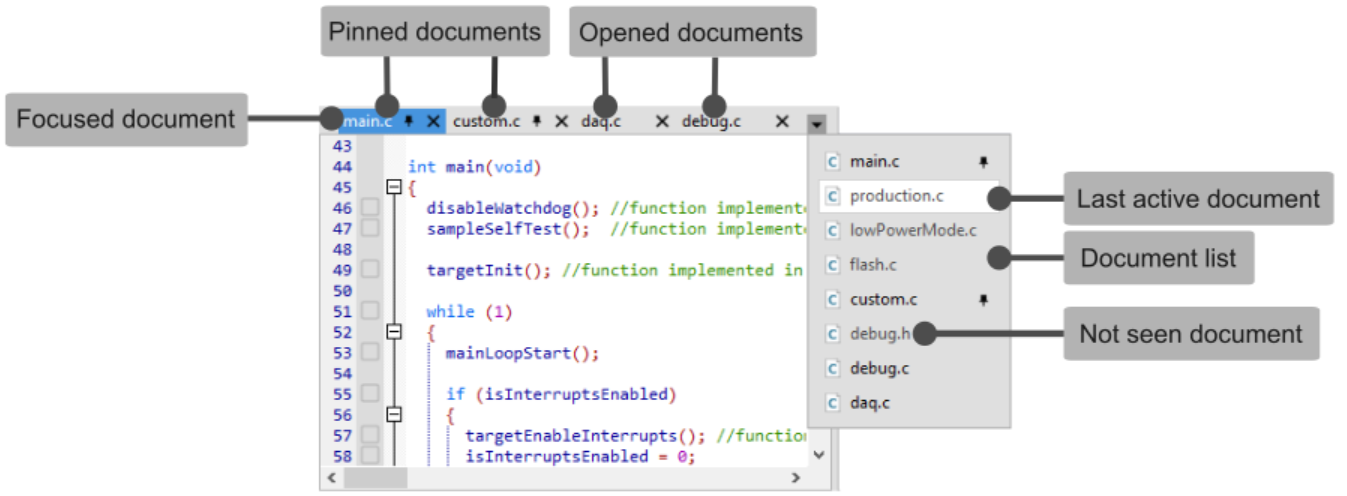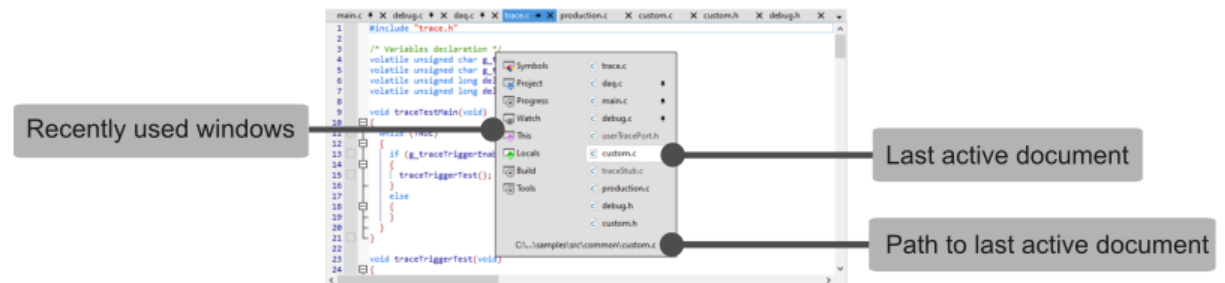Documents
In this topic:
This topic describes the features of working with documents in document panes.
Document pinning
When multiple documents are open and not all tabs are visible, document pinning is a useful way of keeping frequently used/focused documents at hand. A document can be pinned by a pin button  in its tab. Shortcut - CTRL+SHIFT+p.
in its tab. Shortcut - CTRL+SHIFT+p.
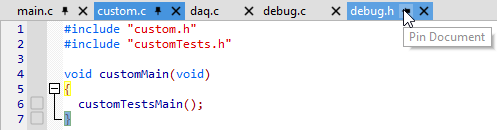
All opened documents are located above the Editor or in a drop-down list.
The tab of the focused document is blue colored. On the tab of a pinned document, the  symbol is present next to the document name. Opened documents without the
symbol is present next to the document name. Opened documents without the  symbol on their tabs are not pinned.
symbol on their tabs are not pinned.
List Opened Documents button  appears when many documents are opened and there isn't enough space to show all the tabs in the tab bar. The pinned (
appears when many documents are opened and there isn't enough space to show all the tabs in the tab bar. The pinned ( ) and focused (blue colored) document tabs will remain visible. Multiple rows will be created, if required, to show all these tabs. The remaining space, if available, will be filled with other opened documents. Currently active document is placed on the top of the drop-down list of the documents. Last active document is highlighted. Documents which can not be seen and are not pinned are greyed out.
) and focused (blue colored) document tabs will remain visible. Multiple rows will be created, if required, to show all these tabs. The remaining space, if available, will be filled with other opened documents. Currently active document is placed on the top of the drop-down list of the documents. Last active document is highlighted. Documents which can not be seen and are not pinned are greyed out.
Document lists
A document lists show the currently open documents in the document pane. This is especially useful if not all the currently open documents in the document pane are visible for access.
Drop-down document list
Click on the List Opened Documents button  to open drop-down document list, which displays all currently open documents in the document pane.
to open drop-down document list, which displays all currently open documents in the document pane.
Pop-up List
Hold CTRL and press TAB inside the Editor to open the Pop-up List. The list shows currently open documents in all document panes where each document pane gets its column.
Beside the list of currently open documents, the Pop-up List also displays the list of all currently open window panes and full path of the currently selected document in the list.
Recently used window are listed in the first column on the left of the Pop-up. Last active document is highlighted. Path of the last active document is on the bottom of the Pop-up.
Navigating
Navigation to select a document can also be done with the following keys:
•CTRL+TAB - Navigates down the list.
•CTRL+SHIFT+TAB - Navigates up the list.
•CTRL+ Arrow keys - Navigates in the desired direction.
•Page Up/Down, Home/End keys when there are too many documents to be listed at once.
Selecting
By releasing the CTRL button, the list closes and the currently selected document is focused. You can also select a document by clicking on it or hitting ENTER.
Filtering
While the list is opened, you can enter parts of names and they become highlighted. While navigating through them with keys, only the matching names are selected.