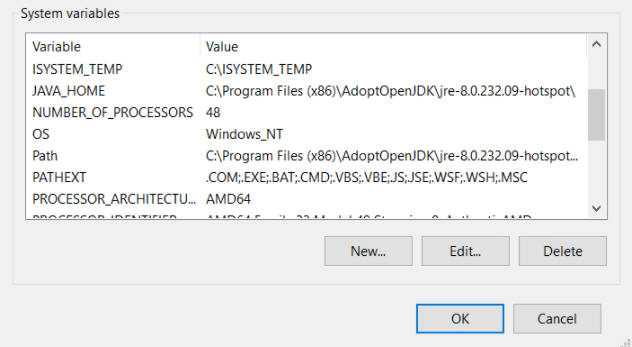winIDEA Installation Guide
This chapter explains how to download and install winIDEA IDE.
winIDEA is by default available as a download link from the iSYSTEM Download page where you can download Latest, Partner and Legacy builds. In one download you will have:
|
|
Supported Operating systems
Downloads are available for winIDEA native OS environment Microsoft Windows (supported Windows 7, 8, 8.1, 10). To use our software on Linux (Ubuntu tested), please follow the Linux installation link.
Minimum Display resolution
The minimum required vertical Display resolution for properly displaying the winIDEA IDE and its dialogs is 1080 pixels.
Recommended system configuration for optimal Analyzer performance
|
|
Note that a more capable system will result in higher overall performance for trace, profiler and coverage and enable recording longer trace sessions (depending on the specific target microcontroller and the frequency at which it operates).
 Installation steps
Installation steps
|
Download the latest verified build of winIDEA from www.isystem.com. |
If you are using a 64-bit operating system install the 64-bit version of winIDEA for optimal performance.
|
Perform a full installation by running the installer with administrator privileges. |
This will install winIDEA and the USB drivers necessary to use iSYSTEM hardware.
|
Silent installation is possible by using the following command line switches: winIDEA9_17_0.exe /q APPDIR=c:\apps\winIDEA where APPDIR determines the installation path. |
|
Download the appropriate isystem.connect SDK and run the installer. |
Application Programming Interfaces (APIs) are not included in the installation and must be installed separately if needed. ć
At the first launch, a pop-up message for the Getting started with winIDEA tutorial opens. Access to the tutorial is provided at any time via the Help menu / Getting started (online).
 Installing a newer version of winIDEA
Installing a newer version of winIDEA
Follow these steps if an older winIDEA version is still present on the system:
1. Make sure that you have administrator rights for the installation.
2. If an older version of winIDEA is no longer needed, uninstall it before starting the installation of newer winIDEA. Your winIDEA workspaces will not be deleted.
Open Control Panel / Programs / Features and select winIDEA version you wish to uninstall. Press the Uninstall / Change button.
3. Follow the installation instructions to install the newer version of winIDEA. If an older version of winIDEA is still needed, choose a different folder to install the newer winIDEA. It is possible to use multiple winIDEA versions side by side.
If you have any questions or problems with the installation or licensing, please don’t hesitate to contact your local iSYSTEM distributor for technical support.
Release Policy
winIDEA development is a continuous process. See our:
|
More resources |