Special Function Registers
In this topic:
Special function register (SFR) is a register within a microcontroller that controls or monitors various aspects of its function. winIDEA provides a specialized Special Function Registers (SFR) window to observe the registers of the SoC you are using. This can help you to determine what state the SoC and its peripherals are in.
SFR window allows you to:
•View and modify special function register values
•Search for special function registers by name or by address
•Generate an initialization script
To open it select View / Debug / SFRs / Special Function Registers.By default the SFR Window is populated with the SFRs based on the CPU you are debugging. If a different set of SFRs is required, you can override this selection.
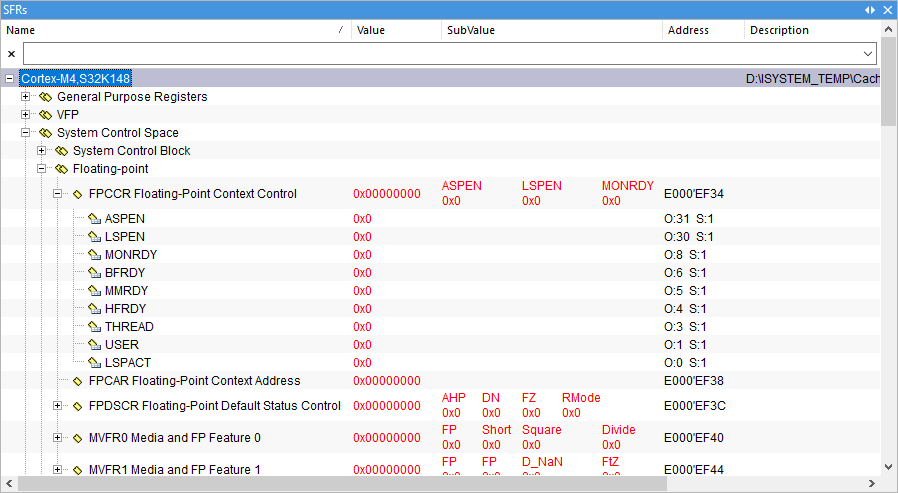 |
A register corresponds to a CPU's special function register. Along with the name, its address and current value are displayed. Where a special function register contains fields of bits, it can be expanded to show sub-registers.
SFR Pane
Name - Names of the (sub-)groups or (sub-)registers.
Value - Displays values and names of the register (if selected in the 'sub-register display' of the context menu).
If the value can not be read, appropriate message is displayed. In case that reading of this SFR was skipped due to refresh abort, skipped is written instead of the value. You can disable refresh aborts in the SFR Options.
To modify register value, double click on its value and enter the new value. Whenever possible, sub-registers are modified without writing the entire register (bit addressable registers). If a sub-register can not be accessed independently of its register, the register is first read, sub-register bits are adjusted, and the whole register is written back.
Address - Displays address of the SFRs, as well as bit position (O) and size (S) for the sub-registers.
Description - Displays a description of the peripheral group, register or a field (if it is available in the SFR specification file).
Context menu
Right-clicking within SFR opens context menu.
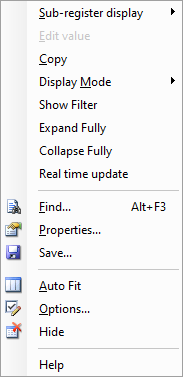
|
Sub-register display - Display/Hide sub-registers in values/names and values
Edit value - Enter (if available) new value
Copy - Copies the contents of the underlying cell to the clipboard
Display Mode - Switch between binary, hexadecimal, decimal and character display
Create Initialization Script - All selected SFRs which can be read and written are exported to a Python file along with their current values
Show Filter - Show/hide filter above in the display pane of the SFR Window.
Real time update - If you wish to monitor SFRs in the real-time enable this option.
Find - Search SFRs by name or address
Properties - Shows Name, Address, Size (bits), Offset (bits), Access, Value of selected register
Save - Save SFR content.
Auto Fit - Adjusts the width of columns to fit the content into the available space
Options - Customize display, colors and fonts of the SFR Window.
|
To display or hide columns, right-click on a column header and select what you want to see. |
SFRs Database
Refer to Tools / Option / SFRs.
SFR Options
To configure options right-click in the window and select Options from the context menu. Options dialog allows you to display information for easier navigation:
More resources
 Special Function Registers in winIDEA - Video Tutorial
Special Function Registers in winIDEA - Video Tutorial