Memory
In this topic:
Memory windows are best suited for a raw view of the CPU memory.
It allows you to:
•Search memory for specific pattern
•Fill memory with specific pattern
•Dump memory contents to a file
Memory Window will also color locations that have changed in the previous action and indicate the location of the stack pointer when in range.
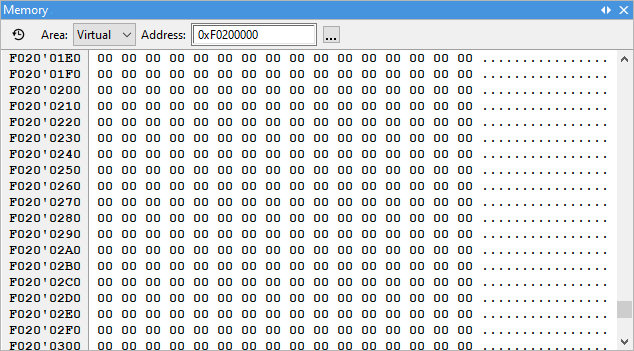 |
Real-time
Enable or disable real-time memory access.
|
It is recommended to use Watch Window Real-time Watch panes to inspect memory with minimum intrusion while the application is running. Find more information about Real-time Memory Access in winIDEA Help or under Debug Option Memory Access and Update. |
Memory area selector
Shows which of the CPU's memory areas is currently displayed.
List Field
Is used to enter either the address or the symbol or anchor from which you wish to list the memory.
|
Drag-and-drop a register from Disassembly into Memory Window lists memory from register value. |
Address type field
Is used to select the type of the address specified (either HEX for Hexadecimal memory address, Symbol or Anchor). When Anchor is specified, the window is repositioned to the value of the expression, specified in Address, when the CPU stops.
Example: ":@SP" always shows the stack.
Address column
Displays the address of the first item in the numerical display area at the same line.
Numerical display area
Displays memory contents in binary, hexadecimal or signed or unsigned decimal or floating point format. Inaccessible regions (regions that are unavailable or the user defined them as inaccessible) and invalid regions (erased random-state flash regions) will be shown as ??.
|
Select Show Disassembly from the Memory Window's context menu to open the Disassembly Window from the current memory location. |
ASCII display area
Displays memory contents in ASCII format, if selected in the Display Mode window
Context menu

|
Display Mode - Open Display Mode dialog and configure the display of memory.
List From - Search for memory from address in decima/symbol or hexadecimal.
Fill - Modify memory content.
Show disassembly - Open Disassembly Window (if it is not already open) and update the content to that specific memory address.
Find - Search the memory space for specific memory content.
Save - Save memory content by address, size, format
Options - Customize colors and fonts for Memory Window.
Display configuration
Display of the Memory Window can be configured through Display Mode option in the context menu by right-clicking within window.
 |
Display Format - Determines the number format shown in the numerical display area.
Display Unit Size - This setting determines how many bytes will be grouped to form a value in the numerical display area.
Example: If the display type is set to 'Signed Decimal' and display unit size to '2 bytes' the values shown will range from -32768 to 32767. For float display type unit sizes of 4 and 8 are available, for all other display types sizes of 1, 2 and 4 bytes can be us.
Organization - When grouping several bytes, their ordering inside the group can be specified either to Low Byte First (little endian) or High Byte First (big endian).
Example:
Memory Address |
0 |
1 |
|---|---|---|
Data |
0xAA |
0xBB |
Low Byte First (little endian): WORD value is 0xBBAA
High Byte First (big endian): WORD value is 0xAABB
Character Display - Show ASCII display in addition to the numeral display specified by the Display Format.
|
The Memory Window always aligns itself according to display unit size setting. (If 4 bytes are selected, the window will align itself on a 4-byte boundary). |
To configure colors and fonts and fonts right-click in the window and select Options from the context menu.
